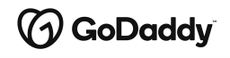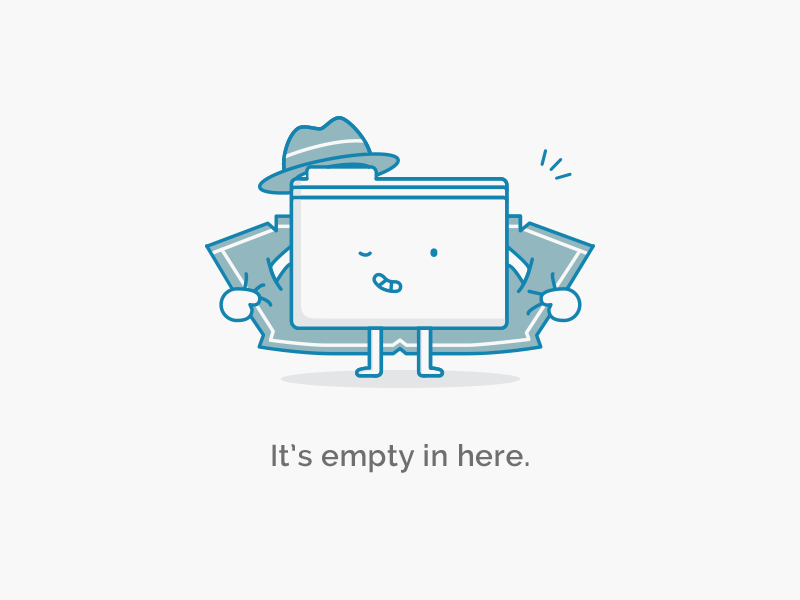Follow This Ultimate Guide To Transfer Domain From Network Solutions To Godaddy
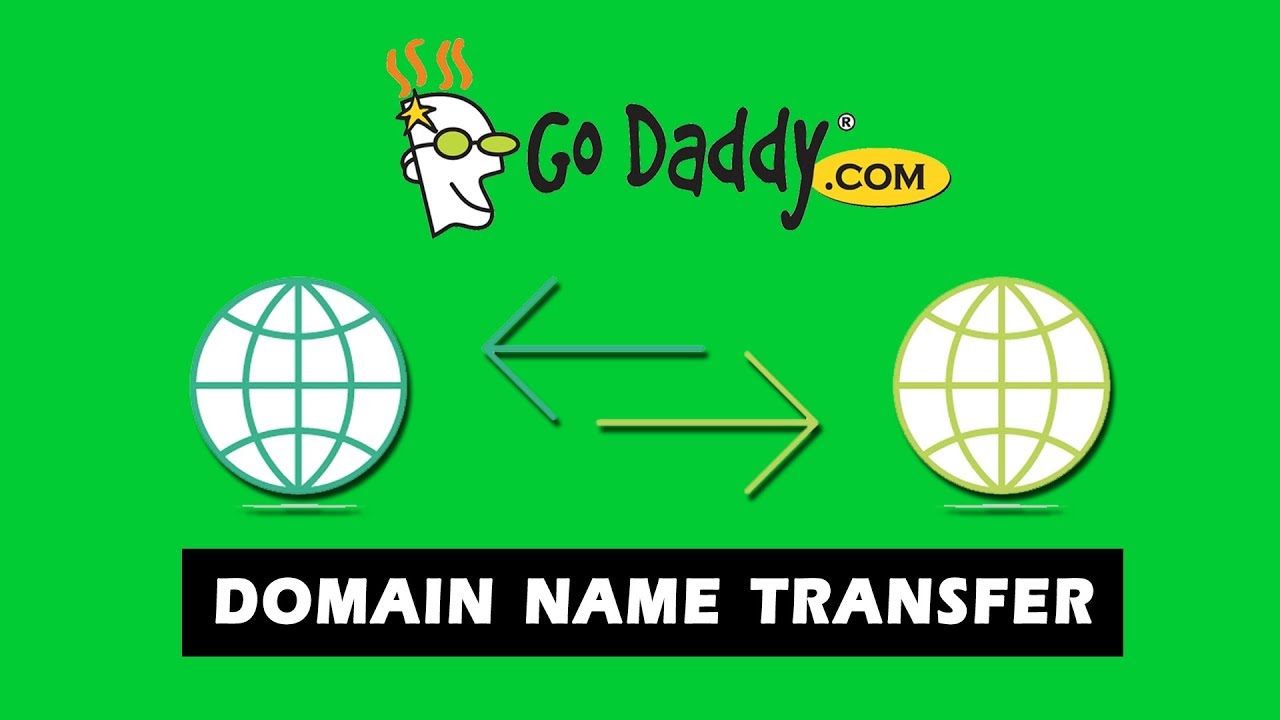
It is lucky when you can find the right domain to fit your business but along the time, some of the features from Network Solutions don’t work effectively for the development of your company anymore and need domain transfers to GoDaddy. The domain transfer, for some people, is a complicated process. If you are in trouble with this problem, read this article and we will guide you step by step until the final step.
What is a Domain Transfer?
If your domain name has been transferred from one registrar to another, this is known as a domain transfer. In order to switch your domain, your current domain must qualify the ICANN policy for transferring which requires at least 60 days of prior registration.
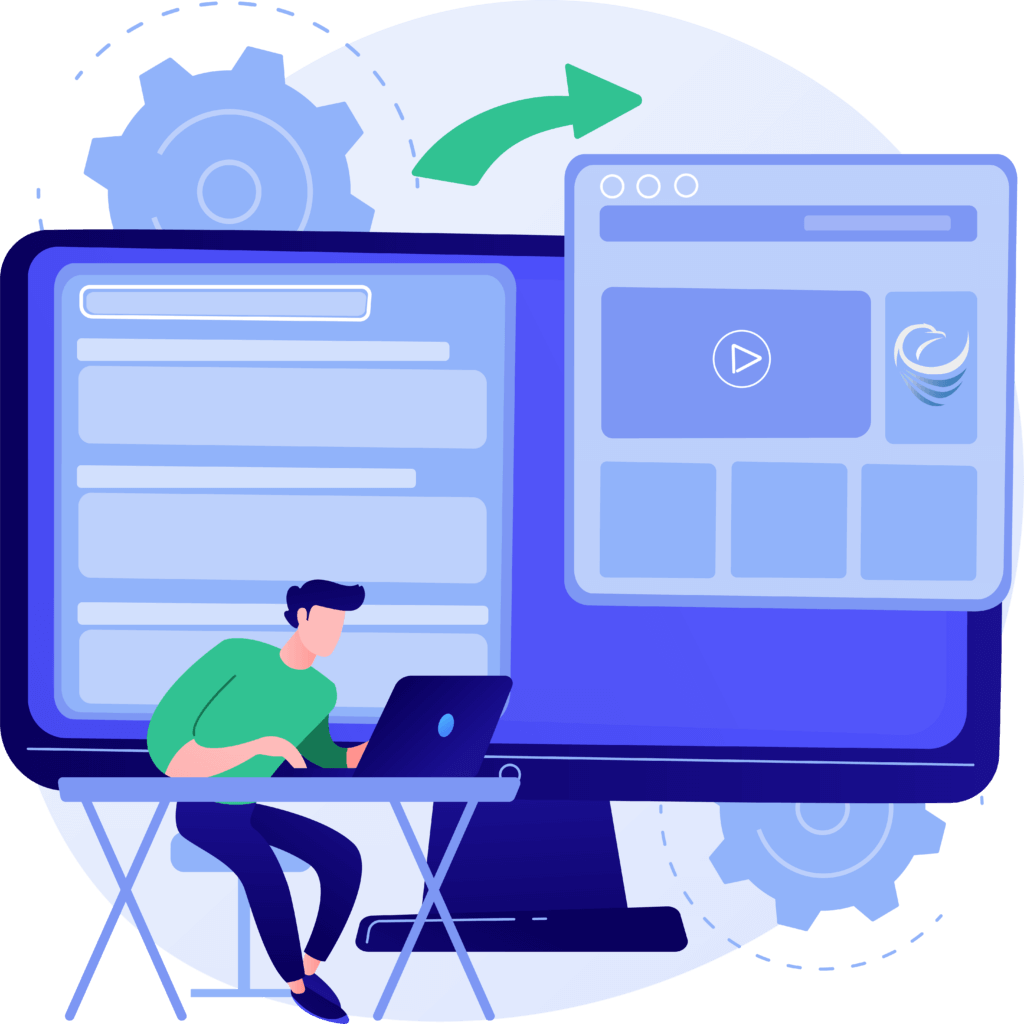
For a variety of reasons, you may desire to transfer your domain. This could be because your existing registrar has suddenly raised their costs or because your site is taking more and longer to load than before. The price may be cheaper elsewhere, and you'd rather combine several names under one DNS registrar- Godaddy. No matter what the reason for your transfer, we’ve got you covered. To learn how to transfer a domain, check out our detailed tutorial!
Pre-step Before Transfering Your Current Domain
For a successful transfer, you are required to follow these initial steps before moving to the most important part - Domain Transfer which is named Domain Name Preparation. There are four simple steps you should follow:
- Disabling the Domain Protect feature.
- Asking Authorization Code
- Check and ensure the correct information of the WHOIS Administrative Contract email
- Deactivating Private Registration for the Domain Name
Moreover, due to the policy of Network Solutions, some certain domain names* can’t be changed in a normal way. According to registry restrictions, the owner of these belowing domains must call customer service to proceed with the transfer.
*Domains: .ac, .am, .at, .be, .ca, .ch, .cz, .de, .es, .eu, .fm, .in, .io, .jp, .li, .lo, .mx, .nl, .nz, .nu, .pl, .ru, .sg, .sh, .tk
Transfer Domain With Godaddy Discounts:
A Step-to-step Guide To Transfer Domain From Network Solutions To Godaddy
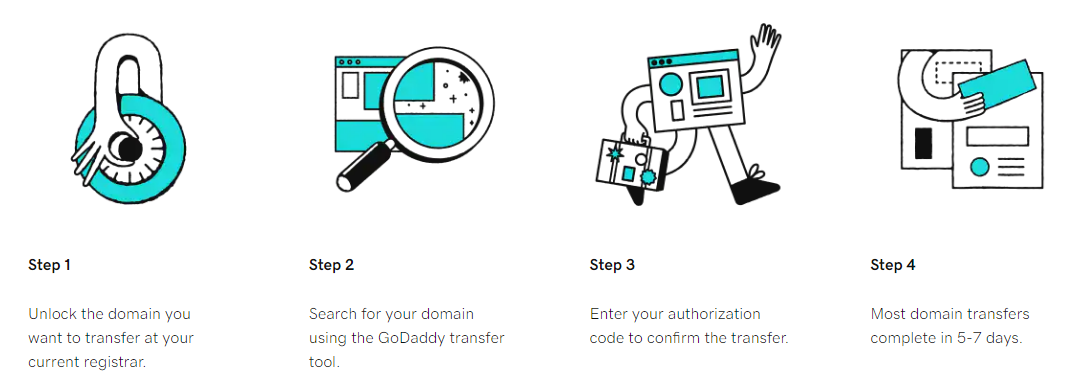
Step 1: Unlock domain name and request for Authorization Code from Network Solutions
This step is mentioned in the above part but only in general. Diving into more details, there are several parts preventing domain transfers by default from Network Solutions to Godaddy. Therefore, it is essential to unlocking these protections. In simple words, you'll need to acquire their approval before you can move on.
Turn off domain protection:
- Log in Network Solution accounts
- Select My Products and Services and then choose My Domain Names
- For multiple domain names, click Manage Account
- You will see it in the Details section while clicking manage. Then click Transfer Lock and turn it off.
- Make sure that you save before returning to the Details section
Authorization Code from Network Solutions:
- Click on the “ Manage Account” button on the top right corner of the dashboard
- Click on the "My Domain Names" icon in the upper left corner of your screen.
- Then, click on "Request Authorization Code" after you've reached the transfer lock.
- Next, you'll be prompted to explain why you're quitting Network Solutions. Click on "Request Authorization Code" after you've entered your reason.
Step 2: Use the domain transfer tool from GoDaddy
In order to use the service from GoDaddy, you will need to buy a domain transfer option. The price varies for the chosen package, you can brow Godaddy's website for checking more details. Another alternative is to upgrade to a package that includes a free domain transfer. Whatever ways you choose, Godaddy will work when the registration is completed.
- GoDaddy users should log in with the credentials they received during the signup process.
- Click on the "Visit My Account" icon in the upper left corner of the dashboard.
- Once you are done, it is crucial to select “ Products” in the “ Domain” section.
- Then hit on “Transfer Domain” from the navigation bar.
- Find the domain name you want to transfer and click on the “Go” button before proceeding to the checkout page.
Step 3: Wait for Network Solutions Code and Godaddy Codes for Confirmation
The Authorization Code will be given to you from both parties to ensure the domain migration. As specified in the second phase, you'll have to wait for the permission codes from Network Solutions. Then when you complete step 2, a security and transaction code will be sent to your email by GoDaddy.
- Check your email until you receive GoDaddy confirmation. In the notification email, the essential information will include a security code and a transaction ID. These codes will be applied later.
- As mentioned in step 2, you also need a code from Network Solution. Normally, the code will be sent to you within 3-4 days. Make sure that you save it
Step 4: Finish Domain Transfer Procedures
This step will take longer time than other steps because it involves transferring your domain to its new hosting provider. Especially once you obtain a final confirmation, there is no going back.
- Log In GoDaddy account
- Click “Visit My Account”
- On menu bar: Hit on Products => Domains=> Transfers
Enter the domain name you want to switch to - Click “Launch”
- The Transaction ID, Security Code, and Authorization Code should be entered when a popup appears asking for transfer codes (located on a different page). Some problems could happen but you can add all necessary information by clicking the checkbox
- Network Solutions will notify you through email that GoDaddy is now hosting the domain name.
- Simply open the email and click on the link in the message to access the information. Continue by selecting "Confirm" and pressing "Submit."
Domain Transfer FAQs
Why should I transfer my domains to GoDaddy?
When the service from Network Solutions can not adapt to your demand of yours, you can switch to Godaddy which is a perfect alternative for your business. Of course, there is a certain fee for domain transfers but for only the initial cost and ICANN registration. For each successful transfer, Godaddy throws in a free year of enrollment. It's possible that you'll save a lot of money if you're migrating a large number of domains. There is a bulk of discounts available for any services from Godaddy which can also help you get big savings.
Are there any limits on when I can transfer my domains?
Yes, there are. For almost all domains, you can transfer any time but there is a restriction for transferring process. According to ICANN policy, it is forbidden to switch your domain within 60 days of registration or previous transfer except for the .au domain.
Some certain domains like .uk, .ca, .es, and more have special instructions. You can’t change the domain unless following the guide from Godaddy. Need help with your transfer, contact +65 6349-4240 for more details.
Can I check the progress of my domain transfers?
You can absolutely keep track of the current situation of the transfer process.
- Step1: Please sign in to your GoDaddy Transfers Page to begin your transfer process.
- Step 2: You will see Transfer In and Transfer Out in your account. When your domain is moving in, opt for Transfer In and choose to Transfer Out if it is moving out.
- Step 3: For further information on a domain's current status, select one of the tabs above. You can also use the search bar to find your domain name.
- Step 4: Confirmation will appear on the screen indicating your changes have been saved. The process of transferring a domain normally takes between 5 and 7 days.
Note: In some cases, you'll be prompted to take action by the domain. You will receive some alerts reminding you to complete its tasks.
You may also like:
>> Network Solutions vs Godaddy: Who Is The Hosting Winner?
>>Read This Review Of Network Solutions Before Experience Its Services
A daring step is to switch your domain from Network Solutions to GoDaddy. But by following our guide, you can avoid failure in the transferring procedure. Make sure that you do not miss any of the four phases to ensure a smooth transition. If you find this article interested, save it and share it on your social media channels. Follow FindCouponHere for more articles!